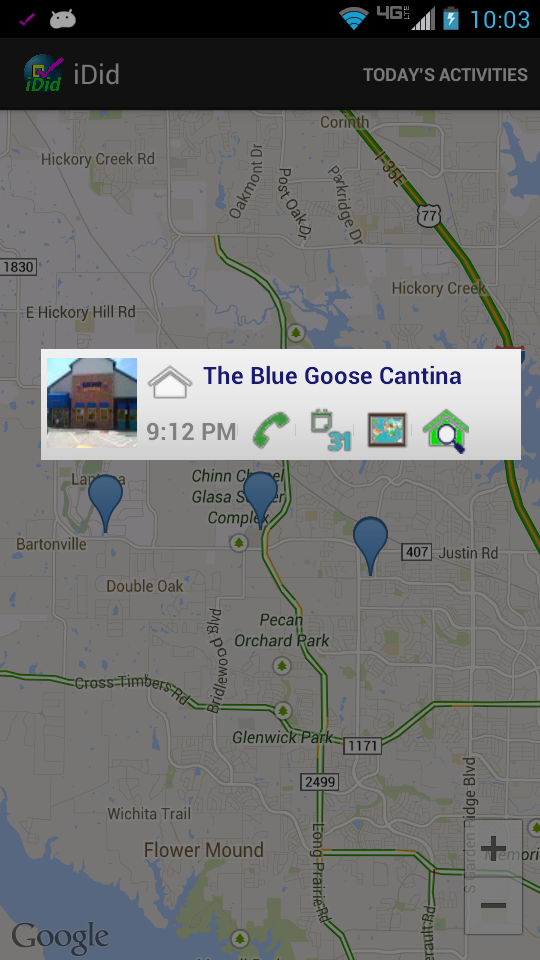 iDid comes with a Map View and integrates with your calendar as well.
iDid comes with a Map View and integrates with your calendar as well.
With Map View you can plot your events. These can be your recent events or event results from a query. Just click “Show Map” action to get you to the map view.
Show Recent Events: When you turn on this setting, you get a plot of your recent events such as places visited, drives, calls etc. on a map.
When you click on the marker for an event, you get a window with the name of the place, the address, the phone number, any pictures or media you have created at that event, a street view or place photo. To add notes, click on the time which will take you to the corresponding event in your calendar where you can add notes. To start navigation or driving directions, click on the address. If you visited a place nearby and not the place shown, you can correct it by clicking on the place name and choosing from a list of nearby places.
Use the “Other Places” link to find similar places nearby.
To erase plots of recent events, either use the Clear Map menu option or turn this setting off and re-enter the app via the Notification Bar. Note that if in addition to your event locations, you are plotting locations of friends and contacts, Clear Map will clear all locations. To clear only the plot of your events, turn Show Recent Events off. To delete a recorded event, not just its plot, go to the calendar event and delete it from there.
iDid integrates with your calendar program and logs all events there. To view just launch your calendar app or your calendar program on your PC.
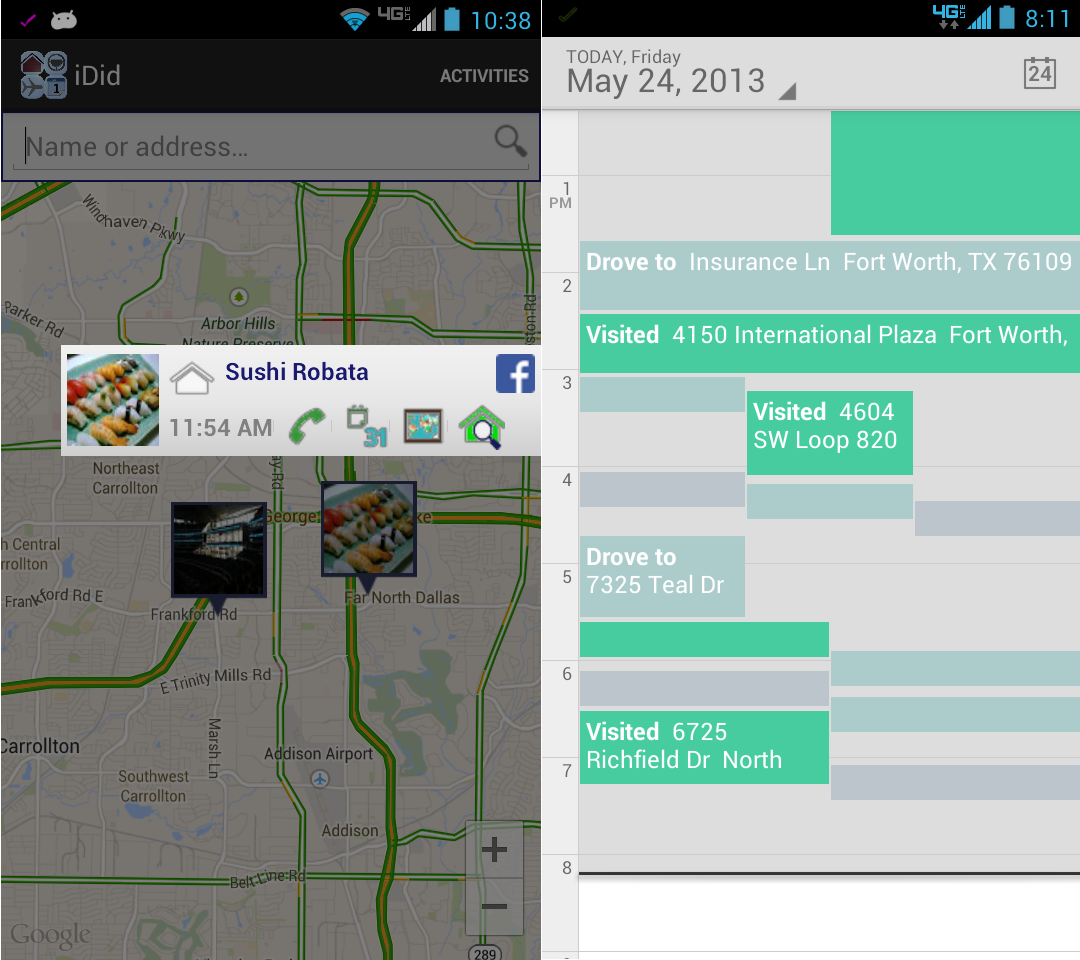
Leave a Reply
You must be logged in to post a comment.